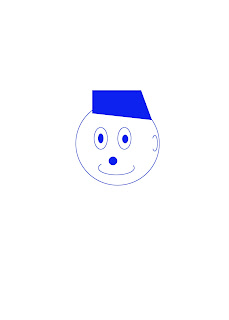

Hello, ever wonder how they make the circles and squares on different sites. I use Adobe Photoshop a lot and thought I would pass this on to you.
you can draw a circle or square using the elliptical or rectangular marquee tools, and then add a line (called a stroke) to the selection marquee. Stroking a selection is a quick way to add a border or frame around an object. You can stroke any selection you create with the selection tools.
1. In the Layers palette, click the New Layer button to create a new layer for the circle or square. Isolating the circle or square on its own layer makes it easier to work with.
2. Select the Elliptical Marquee tool or the Rectangular marquee tool in the toolbox.
3. Drag in the document window to create the shape. Hold down the Shift key while dragging to constrain the shape to a circle or square.
4. Choose Edit >stroke.
5.In the Stroke dialog box, type a value for Width, and then click the color swatch to display the Adobe Color Picker.
6. In the Adobe Color Picker, locate the color range you want using the triangle sliders on the color spectrum bar, and then click the desired color in the color field. The color you select appears in the top half of the color swatch. The original color remains in the bottom half. Click OK.
7. Set the location for the stroke in relationship to the marquee by choosing inside, Center, or Outside. Adjust the other settings as desired and click OK. Photoshop strokes the line using the color and stroke settings you set.
No comments:
Post a Comment